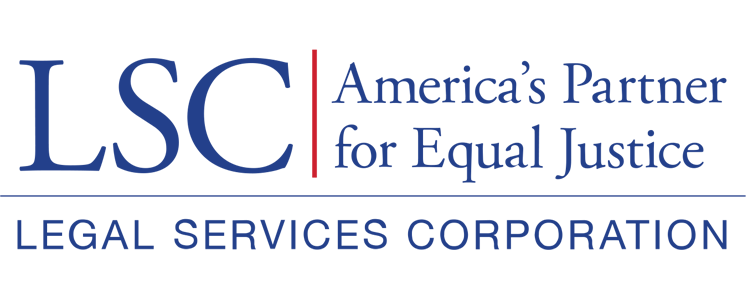Once users select to view an opportunity, they will be taken to a new screen. On this new screen, users should review all sections of the Overview tab.
Overview Tab
In the overview tab, users will find multiple sections: Opportunity Information, Opportunity Specific Settings, Details, Eligibility Details, Key Dates, Q&A Information, Terms & Conditions, and System Information.
Figure 5: Image of Sections in Overview Tab
Opportunity Information Section
In the Opportunity Information section, users will see the specific opportunity that has been selected. It will show the type of grant opportunity, specify the maximum number of applications allowed, and note if additional service areas are being added.
If users hover over the blue i (information) icon, they will see additional guidance for that section.
Figure 6: Image of Grant Opportunity Information Section with Information Icons
Opportunity Specific Settings Section
Only programs in competition this year will be required to complete a Pre-Application. Users can see this in the Opportunity Specific Settings section, where it states: “Pre-Application Required.” Also, users will notice here if the service area is required to be added as part of the grant.
Figure 7: Image of Opportunity-Specific Settings Section
Eligibility Details Section
The Eligibility Details section shows LSC’s description for the specific grant opportunity. The eligibility details are from the LSC Regulations and are specific to each respective grant opportunity.
Figure 8: Image of Eligibility Details Section
PLEASE NOTE: Eligibility information will be different for each grant opportunity (e.g., TIG grants and PBIF grants will have different criteria). Also, note that users may find specific eligibility information by selecting the attached link in this section.
Opportunity Details Section
In the Opportunity Details section, users will see the specific description for the grant. By selecting the attached link in this section, users may find additional information.
Figure 9: Image of Opportunity Details Section
Key Dates Section
In the Key Dates section, users will see important dates for the opportunity, such as the Pre-Application publication date and the Pre-Application due date.
Figure 10: Image of Key Dates Section
Q & A Section
The Q & A section is system generated.
Figure 11: Image of Q & A Section
PLEASE NOTE: Applicants with service areas in competition must submit a Pre-Application and have it approved by LSC before being able to access the full competitive application in GrantEase.
Terms & Conditions Section
In the Terms & Conditions section, users will find a document detailing the Basic Field Grant terms and conditions. Users may select the view link or the green eyeball icon to view the terms and conditions.
Figure 12: Image of Terms & Conditions Section and View Icons
System Information Section
The System Information section is system generated. Please disregard this section.
Qualify Button
Once users have finished reviewing the overview sections of the opportunity, they will begin the Pre-Application by selecting the Qualify button that appears either in the top right or bottom right of the screen.
Figure 13: Image of Qualify Button