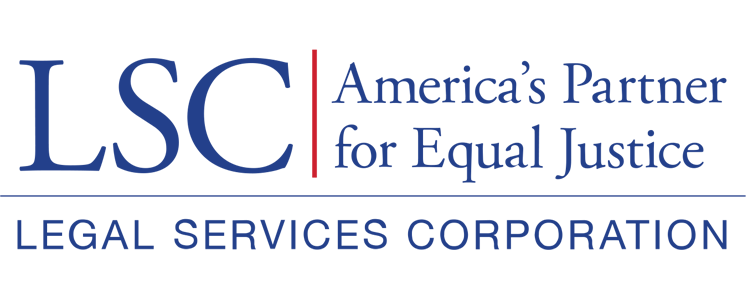After completing the overview tab sections, users should navigate to the Additional Information tab of the created Pre-Application.
Additional Information Tab
In the additional information tab, users will see the Service Areas and Grant Period Details sections. If users hover over the blue i (information) icon, they will see additional guidance for that section.
Figure 28: Image of Sections and Information Icon in the Additional Information Tab
Associating Service Areas
Users must associate all relevant service areas. To add service areas, users should select the Associate button in the service areas section.
PLEASE NOTE: Users should select all the service areas they traditionally serve. If users are interested in competing for a new service area, they must submit a separate Pre-Application for the new service area.
Figure 29: Image of Selecting the Associate Button in the Service Area Section
In the pop-up window that appears, the user should then select the boxes next to each related service area.
Figure 30: Image of Checkboxes for Service Areas in the Associate Pop-Up Window
If users would like to search for a service area, they may do so by typing in the search box, selecting the respective service areas, then selecting the Add button once all service areas have been selected.
Users should ensure they have selected ALL their service areas. They should not assume that any of their service areas are automatically included.
Figure 31: Image of Search Box to Add Service Areas
When complete, users can view the added service areas by selecting the green eyeball icon.
Figure 32: Image of View and Delete Icons in Service Areas Section
Service Area Details Section
The Service Area Details section will show users the most recent year a service area has been in competition.
Figure 33: Image of the Service Area Details Section